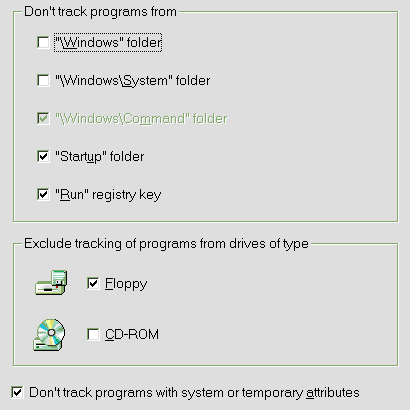
Exclusions |
A lot of programs are running in the operating system at the same time. Some of them are your well-known programs like Word and Outlook Express. Others are system processes: systray.exe, spool32.exe, winlogon.exe, etc. There is no need to place these system processes and some other programs (uninstall programs, temporary executable files) in menus of RunIt! and relaunch them. The task is to exclude tracking of these unwanted programs to get Recent and Top menus with high functionality. That's why RunIt! has a powerful mechanism of exclusions.
Exclusion (in terms of RunIt!) is some rule that defines a set of programs. Programs of this set can not be placed in menus.
Exclusions can be setting up at the tab pages "Standard Exclusions" and "Advanced Exclusions" of "Configuration" window.
RunIt! have two main types of exclusions: standard exclusions and advanced exclusions.
Standard exclusions are predefined exclusion rules. These are most frequently used rules. You can easily turn on or off each rule as you prefer.
Exclusions can be setting up at the tab page "Standard Exclusions" of "Configuration" window.
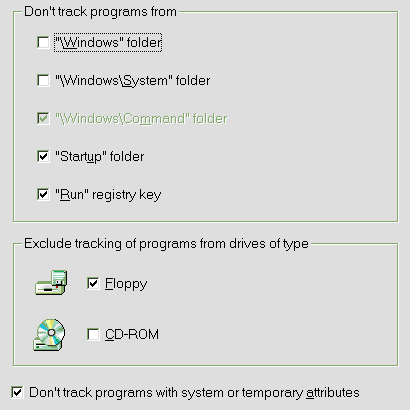
Usually in operation system are running several hidden system programs (processes) like systray.exe, spool32.exe and many others from standard Windows' folders. There is no need for ordinary user to track and restart them. By checking or unchecking check boxes you can turn off or on tracking program starts from the following folders: "Windows", Windows\System", "Windows\Command".
NOTES: "Windows" part of folder path means the name of Windows' root folder on your system (can be "WINNT", "Windows.000", etc). "Windows\Command" rule is disabled on Windows NT/2000/XP. On these operation systems "Windows\System" rule actually means that programs from "WINNT\System32" folder will be excluded.
If "Startup" folder check box is checked , RunIt! will not track applications from "Startup" ("Autorun") Start Menu's folder.
"Run" registry key check box lets you to turn off tracking applications from
Run/RunOnce/RunServices keys of both HKEY_CURRENT_USER and HKEY_LOCAL_MACHINE
registry branches. These keys are used to autorun programs on Windows' startup.
"Exclude tracking from" groupbox. There are two check boxes: "Floppy drives" and "CD-ROM drives". Check "Floppy drives" box to exclude track of programs from any removable disk of your computer, and "CD-ROM drives" from any CD-ROM drive.
"Don't track programs with system or temporary attributes" check box lets to turn off tracking of some system and temporary programs running on your system.
Advanced exclusions are user-defined exclusion rules. This rules can help you to exclude tracking of any program that can't be excluded by the use of standard exclusions.
There are three types of used-defined exclusions in RunIt!:
If you want to add an exclusion, hold "Ctrl" button and click a program to exclude in Recent or Top Menu. "Add new exclusion" master will appear on the screen:
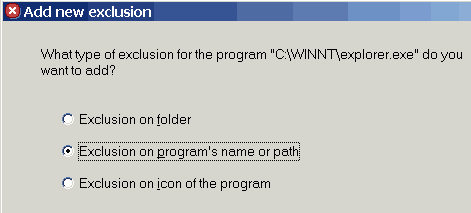
Select the type of exclusion you want for the selected program and press "Next" button.
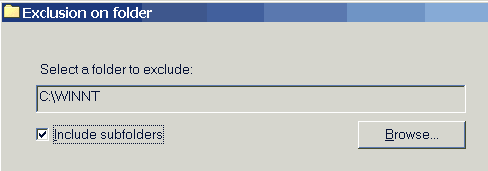
The folder of selected program will be displayed in the field. If you want to change selected folder, press "Browse..." button and select other folder you want to exclude.
"Include subfolders" check box lets to exclude programs that are situated in selected folder or in any subfolder of it. Be very attentive when you are setting the "Include subfolders" feature. For example if you select root folder of your hard disk and all it's subfolders, you will loose the most programs from Recent and Top menus!
Press "Finish" button to add selected folder to the list of excluded folders.
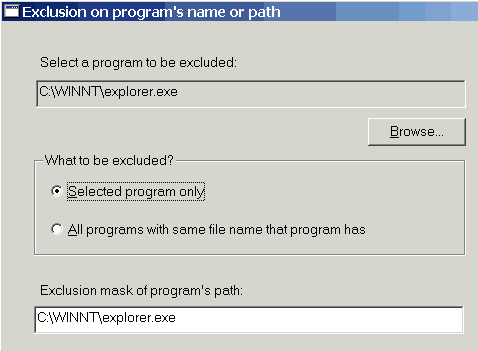
The path of selected program will be displayed in the field. If you want to change program to exclude, press "Browse..." button and select other one.
Then check one radio button in "What to be excluded?" group. When you check radio item, RunIt! automatically constructs corresponding exclusion mask and places it into edit box at the bottom of the page. If full path of any running program matches to the mask, this program will be excluded.
If you like, you can edit the mask by hands.
These are metasymbols that can be used in the mask:
Press "Finish" button to add mask to the list of program's exclusion masks.
Icons of the selected program will be displayed in group box. If you want to change program, icon of which will be an exclusion, press "Browse..." button and select other one.
Press "Finish" button to add selected icon pair to the list of icons to exclude.
Also advanced exclusions can be setting up at the tab page "Advanced Exclusions" of "Configuration" window.

Here you can see list of folders to exclude ("Folders"), list of programs' exclusion masks ("Programs") and list of icons of programs' to exclude ("Icons"). You can add items in lists as it was described above by pressing "Add" buttons. You can edit any exclusion by selecting it in the list and pressing "Edit" buttons or double-clicking it. And finally, you can remove any of them by selecting it in the list and pressing "Remove" buttons.
NOTE: '*' symbol in the end of folder in the list means that "Include subfolders" check box has been checked in "Exclusion on folder" page.
You can define up to 35 folders, 35 masks and 30 icons.
Copyright © Keleos Software Corp. 1999-2004